 on the Assessments/Surveys
menu to expand it.
on the Assessments/Surveys
menu to expand it.You can add Answers or select them from the Answer Pool.
 on the Assessments/Surveys
menu to expand it.
on the Assessments/Surveys
menu to expand it. next to it.
next to it.  to edit the Question.
to edit the Question.
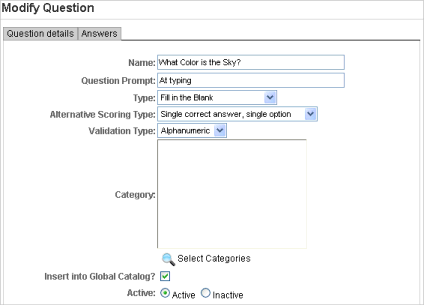
The Answer Selector page contains its own set of filters to help your search. By default, the Answers displayed are all Answers in Active Status in the current LearnCenter. You can use other filtering options as defined below.
|
|
The Catalog drop-down list displays if global sharing is enabled. See Global Sharing for additional information. |

Copyright © 2010-2018, Oracle and/or its affiliates. All rights reserved.