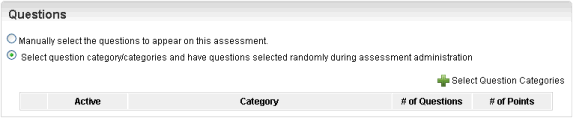Selecting Random Questions and Categories for an Assessment
You can randomly select any number of Questions from any number of Categories any time a User completes an Assessment. This option is usually used with Assessments, User Assessments or Appraisals and not with Surveys. On the ControlPanel:
- Click
 on the Assessments/Surveys
menu to expand it.
on the Assessments/Surveys
menu to expand it.
- Click Assessments/Surveys.
- Click
Add assessment.
or
Click  next to the Assessment you want
to edit.
next to the Assessment you want
to edit.
- Scroll down to the Questions section.
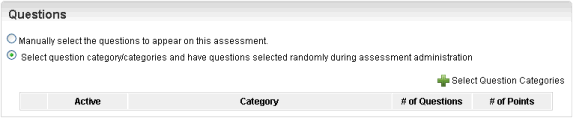
- Click Select question/category
and have questions selected randomly during assessment administration
.
- Click Select Question Categories.
- Click
Search to display all Categories.
or
Click one of the following for Name:
- Containing - the name contains the text you
type.
- Beginning with - the name begins with the
text you type.
Type the text to search for in the text field then
click Search.
- Click
the check boxes next to the Categories from which you want to randomize
Questions.
- For
each Category selected, type the number of Questions and the maximum number
of points to be pulled from that Category. The green text to the right
of these boxes indicates available quantities in each Category.
- Click Select Categories.
- Click Save.
 Related Topics
Related Topics

Copyright © 2010-2018, Oracle and/or its affiliates. All rights reserved.
 on the Assessments/Surveys
menu to expand it.
on the Assessments/Surveys
menu to expand it. next to the Assessment you want
to edit.
next to the Assessment you want
to edit. on the Assessments/Surveys
menu to expand it.
on the Assessments/Surveys
menu to expand it. next to the Assessment you want
to edit.
next to the Assessment you want
to edit.