Adding Assignment Notes
You can add notes for an assignment, and you can
attach files to the notes. On the ControlPanel:
- Click
 on the Assignment
menu to expand it.
on the Assignment
menu to expand it.
- Click
Assignments.
- Click
 to expand the Filters section and search for the assignment you want.
to expand the Filters section and search for the assignment you want.
- Rest your pointer on the assignment, and then click
 . The Assignment Notes window opens. If any notes have already been added for the assignment, they are
displayed in summary format in this window. If necessary, click
. The Assignment Notes window opens. If any notes have already been added for the assignment, they are
displayed in summary format in this window. If necessary, click  to expand the Filters section, and use the Status drop-down list to filter the notes by active or inactive
notes. You can also change the status of a note.
to expand the Filters section, and use the Status drop-down list to filter the notes by active or inactive
notes. You can also change the status of a note.
- Click
Add Note.
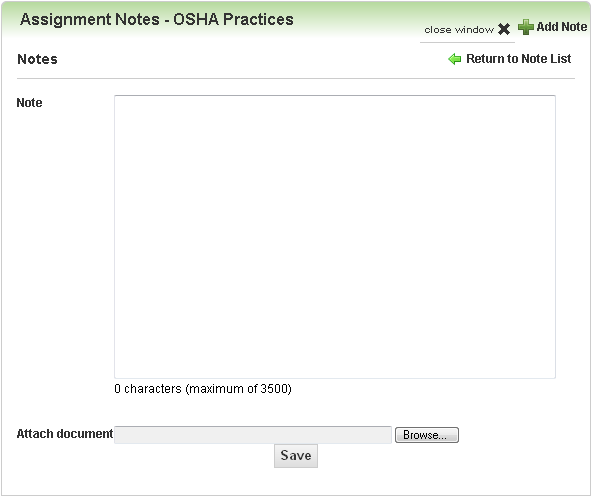
- Type
the Note. You can type a maximum
of 3500 characters.
- (Optional)
Attach a file to the note.
- Click
Browse.
- Browse
to the location of the file you want on your PC or network.
- Select
the file and click Open.
- Click
Save.
 Related Topics
Related Topics

Copyright © 2010-2018, Oracle and/or its affiliates. All rights reserved.
 on the Assignment
menu to expand it.
on the Assignment
menu to expand it. to expand the Filters section and search for the assignment you want.
to expand the Filters section and search for the assignment you want. . The Assignment Notes window opens. If any notes have already been added for the assignment, they are
displayed in summary format in this window. If necessary, click
. The Assignment Notes window opens. If any notes have already been added for the assignment, they are
displayed in summary format in this window. If necessary, click  to expand the Filters section, and use the Status drop-down list to filter the notes by active or inactive
notes. You can also change the status of a note.
to expand the Filters section, and use the Status drop-down list to filter the notes by active or inactive
notes. You can also change the status of a note.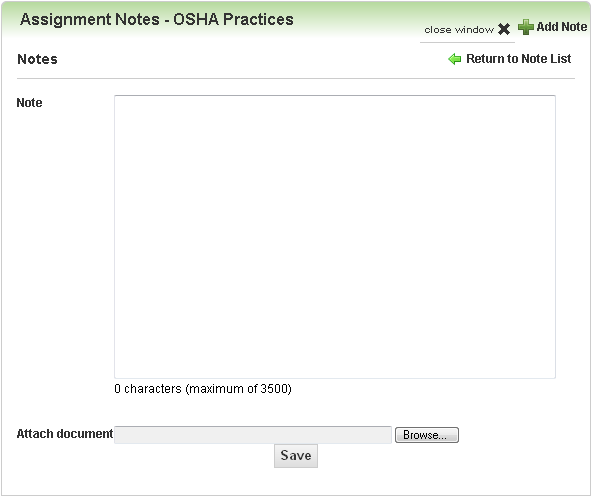
 Related Topics
Related Topics