 on the ILT
menu to expand it.
on the ILT
menu to expand it.To work with existing ILT Events, Tracks, or Sessions, you must first locate them. You may have many ILT Events in your LearnCenter, and each Event could have multiple Tracks and Sessions associated with them. Instead of paging through item after item, you can use filters to help you narrow down the list of available items. On the ControlPanel:
 on the ILT
menu to expand it.
on the ILT
menu to expand it.Existing ILT Events, Tracks, and Sessions are listed in the Events section, however this section does not display if none of the check boxes in the Filters section are selected. Use the Filters section to display items and to narrow the list of items.
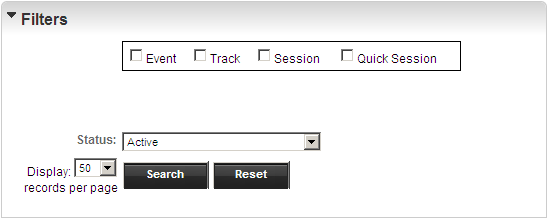
Check boxes are available at the top of the page to specify whether you are searching for an Event, Track, Session, Quick Session, and Advanced Filter. The check box for Advanced Filter is inactive unless the Session or Quick Session check box is selected. When the Advanced Filter check box is selected additional fields display in the Filters section as shown below.
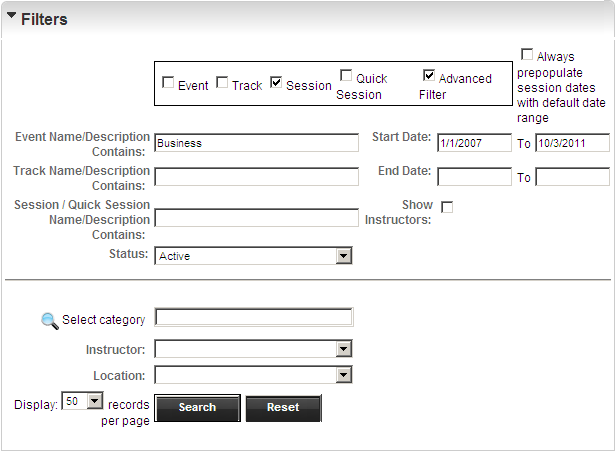
|
|
You can specify default settings for these check boxes. Open the Options menu of the ControlPanel and click Configuration Options. On the Configuration Options page, scroll down to the Defaults for ILT Screens section and select or clear the check boxes to set the defaults. Click Save Options. |
When you select a filter check box, a section displaying the results of that filter is added to the page. Use the Filters fields as needed to further narrow your search for particular items.

Copyright © 2010-2018, Oracle and/or its affiliates. All rights reserved.