Customizing Prerequisite Alerts
You can customize the pop-up messages that users see when
they attempt to access learning items that have prerequisites. In the
messages, users are notified if the learning item they are attempting
to begin has prerequisites they must complete first, and those prerequisites
are listed for the users using the rule format you added. Alert settings
are inherited from parent LearnCenters, but you can override them in the
sub LearnCenters. On the ControlPanel:
- Click
 on the Prerequisites
menu to expand the list.
on the Prerequisites
menu to expand the list.
- Click
Alerts.
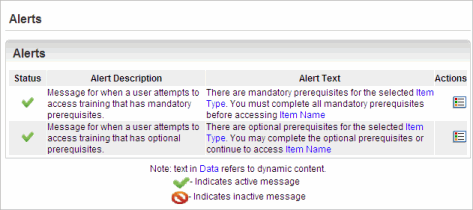
This page lists the alerts that can display to users
when they attempt to access training for items that have prerequisites.
Standard message text and an icon come with each message, but you can
customize both to meet your needs. You can also make messages active or
inactive. The following steps are optional.
- Click
 in the Actions
column next for either the mandatory or optional alert.
in the Actions
column next for either the mandatory or optional alert.
- Edit
the Alert Text as needed.
|

|
HTML is permitted in the alert text.
|
- Use
the drop-down list below the text box to include dynamic content such
as Username, User First Name, User
Last Name, Item Type, and Item Name.
- Click
one of the following for Alert Status:
- Active - to indicate the alert should display
to users.
- Inactive - to indicate the alert should not
display to users.
- Change
the alert icon.
- Click
Browse.
- Navigate
to the folder on your PC or network in which the icon you want resides.
- Click
the icon to select it.
- Click
Open.
- Click
Save.
 Related Topics
Related Topics

Copyright © 2010-2018, Oracle and/or its affiliates. All rights reserved.
 on the Prerequisites
menu to expand the list.
on the Prerequisites
menu to expand the list. on the Prerequisites
menu to expand the list.
on the Prerequisites
menu to expand the list.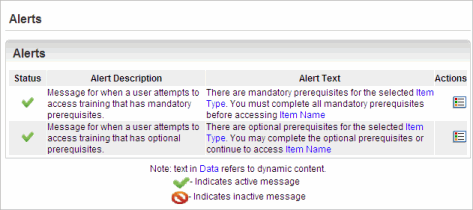
 in the Actions
column next for either the mandatory or optional alert.
in the Actions
column next for either the mandatory or optional alert.