 on the eCommerce
menu to expand it.
on the eCommerce
menu to expand it.Before Users can buy products with a Purchase Order (PO), you need to set up the purchase order in the LearnCenter.You can add, edit and send POs to internal and external Users. The general process for creating and using purchase orders includes the following steps:
*System-generated emails can only be sent outside the LearnCenter (for example, to people who do not have user accounts in your LearnCenter) with email integration. Without email integration, you will need to send the discount code details using your own email application such as Microsoft® Outlook or IBM® Lotus® Notes.
On the ControlPanel:
 on the eCommerce
menu to expand it.
on the eCommerce
menu to expand it.
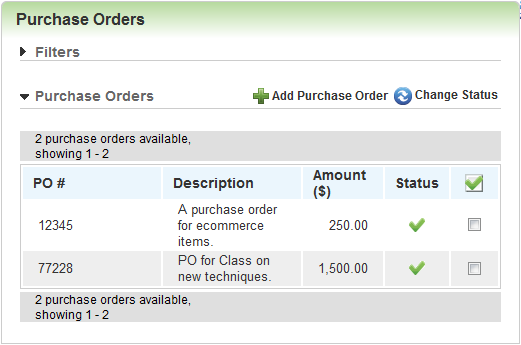
You can filter what displays by typing the PO number in the PO # Begins With field. To narrow down your search, select Active Inactive or Both from the Status drop-down list. Rest your pointer on a purchase order to display additional action icons.
| Button | Description |
|---|---|
|
|
Click this to edit purchase orders and email them to users. |
|
|
Click this to copy purchase orders. |
|
|
Click this to manage purchases for a PO. |

Copyright © 2010-2018, Oracle and/or its affiliates. All rights reserved.