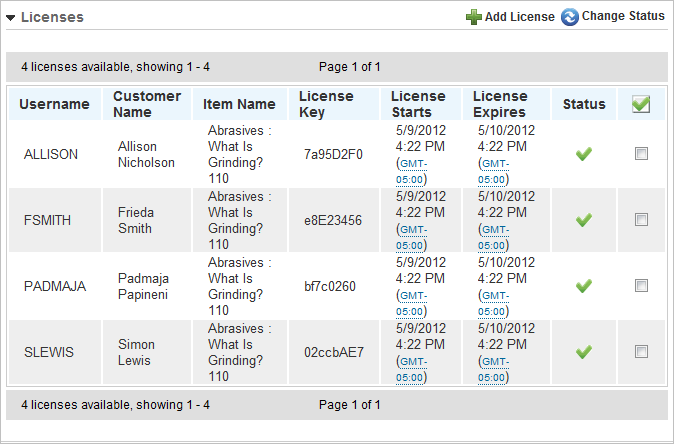Revoking Licenses
Typically, licenses expire at the end of the duration period you set when you added the license. From time-to-time you may need to manually expire or revoke a license. This invalidates the license and blocks a User's access to the product. On the ControlPanel:
- Click
 on the eCommerce
menu to expand it.
on the eCommerce
menu to expand it.
- Click Licenses.
- Use the Filters section to search for the license you want to expire. You can filter the listed license holders by License Key Contains, Product Type, License Validity, and License Status.
- Click Search.
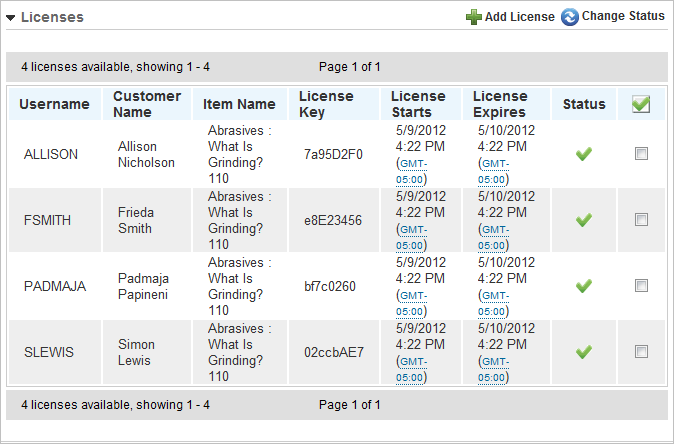
- Locate the holder (by Username) for whom you want to revoke the license.
- Click the check box next to the User.
- Click Change Status. You are prompted to confirm that you want to change the status of the license.
- Click OK. The license is revoked and the User is moved to the Revoked list. You can view revoked Users by selecting Revoked in the License Status drop-down list and clicking Search.
 Related Topics
Related Topics

Copyright © 2010-2018, Oracle and/or its affiliates. All rights reserved.
 on the eCommerce
menu to expand it.
on the eCommerce
menu to expand it. on the eCommerce
menu to expand it.
on the eCommerce
menu to expand it.