The following User Permissions are required for this feature:
- View Content
- View Admin Tools
- Manage Users (Basic) (parent and sub User permissions)
See Support User Permissions for instructions on granting and denying User Permissions.
You can view statistics for your LearnCenter which includes the Active Users Count and the Currently Logged In Users Count.
An “active User” is one who has an approved membership status in any LearnCenter and whose account is currently active. The Active User Count includes unique User accounts, regardless of how many LearnCenters the User is a member of. However, the Active User's List displays a User's name multiple times if that User is a member of more than one LearnCenter.
Users "currently logged in" are those Users who are in the current LearnCenter and all sub LearnCenters with non-expired sessions. Currently Logged In Users Count total includes unique User accounts regardless of how many LearnCenters the User is currently logged in. The Currently Logged In Users list shows the User multiple times if that User has multiple non-expired sessions in one or more LearnCenters.
Not only can you view the actual number of Users for either count, but you can see a list of those Users, and you can export those lists to a CSV or XLS file.
|
|
The following User Permissions are required for this feature:
See Support User Permissions for instructions on granting and denying User Permissions. |
On the ControlPanel:

When the page first opens, the fields may display the word “Calculating” for anywhere from 2-30 seconds, depending on how many logged in, active Users are members of LearnCenter. Notice that the numbers next to Active User's Count and Logged In Users Count are clickable hyperlinks.
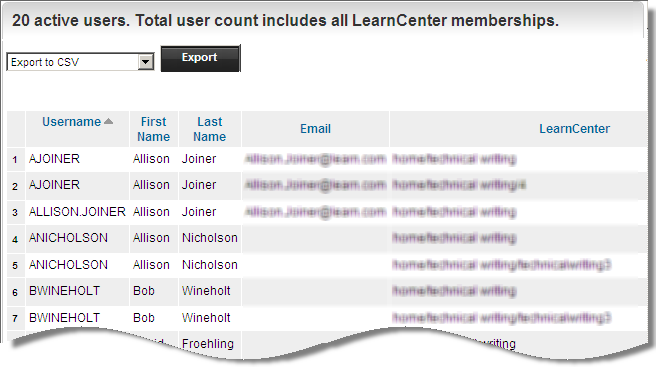
The Active Users List displays showing a list of all active Users for the current LearnCenter, and all sub LearnCenters. By default, 50 records display per page.
|
|
The default number of records and the column names displayed are currently not configurable, and there are no sorting capabilities at this time. If you need to configure any of the information displayed in this window, you can run the User Status Report from the Reports menu on the Control Panel. There is an Activation Date field on the User Status Report that enables you to see when a User's account or membership was activated. See User Status Report for more information on this report. |
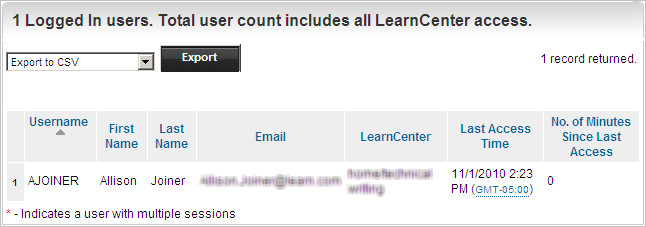
The Currently Logged In Users List panel displays a list of active Users, the name of the LearnCenter the User is currently logged into, Last Access Time, and Number of Minutes Since Last Access.
|
|
If the User has logged into the same LearnCenter multiple types, you will see an * next to the Username to indicate that the User has multiple active sessions in the LearnCenter. The Number of Minutes Since Last Access column keeps track of when the User last accessed any internal LearnCenter page. |
You can export the data listed in the Active Users List or Currently Logged In Users List. In either window:

Copyright © 2010-2018, Oracle and/or its affiliates. All rights reserved.