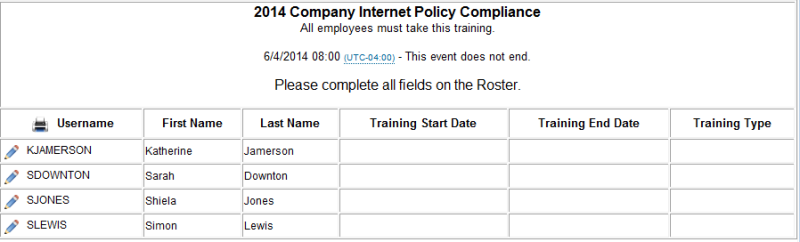
An Enrollment's roster is a list of Users registered for an Enrollment, along with any other standard fields or custom text you want to display. You can add and remove columns, change the text of some columns, and change the position of some columns.
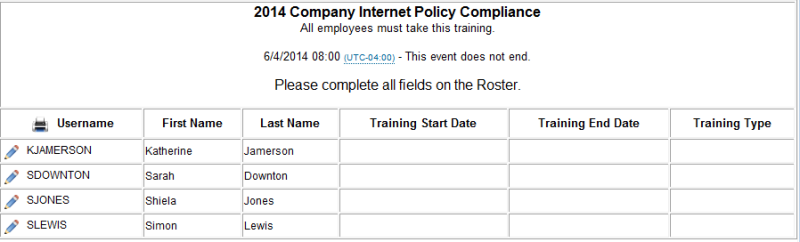
While each Enrollment has its own roster, you can set up a default template roster to make new roster creation quicker for yourself or other Admins. You may want to do this if there are certain columns you require on every Roster or that you use frequently. These columns will automatically display on each new roster added in the Taleo Learn. Later when you or another Admin add a roster for a specific Enrollment, you can further customize the Enrollment-specific roster by adding and removing columns as needed.
|
|
You must add at least one roster in your LearnCenter. |
In the example above, notice that the roster contains three standard User fields: Username, First Name, and Last Name. These fields automatically pull information from the LearnCenter database (if this information is populated in the User profile fields.) The Admin also added a custom column header called "Attended?" Custom fields such as these can be populated with data from the actual instructor of the class or the Enrollment Administrator. This can be done prior to or after completion of the class.
The example above also uses custom Roster fields (Training Start Date, Training End Date, and Training Type). Custom Roster fields can help you to adhere to regulations set forth in European, Middle Eastern, and African (EMEA) markets, where organizations are required by law to collect and report on the amount of training that employees attend per year.
|
|
The following User Permissions are required for this feature:
And the following sub permissions of Manage Enrollments:
Optionally, you may want to grant the following custom Roster field Permissions, sub Permission of Manage Custom Fields:
You will also need to make these fields visible and editable to the appropriate Users on the Field Settings page. See Enrollment User Permissions or instructions on granting and denying User Permissions. |

Copyright © 2010-2018, Oracle and/or its affiliates. All rights reserved.