It’s a best practice to create a sub-folder for each schedule on your SFTP site. The loader will pick up all files in the folder and run them when the schedule executes. If the folder is not present or has been deleted, the administrator with the SFTP permission can simply re-add the folder.
Note: The Loader will remove the source file from the SFTP when the schedule executes and place it in the results table.
 on the
on the 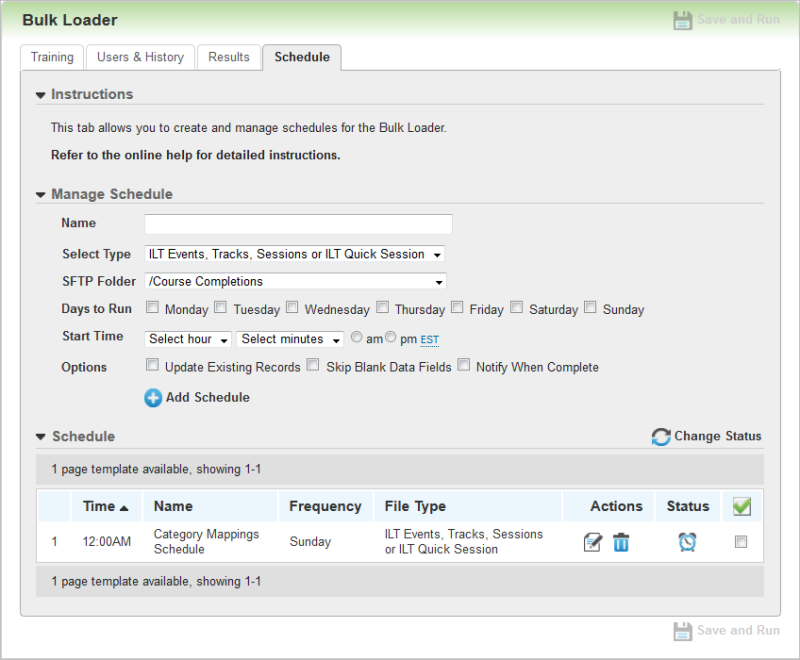
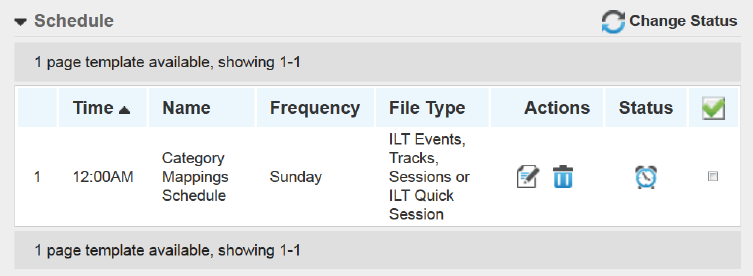
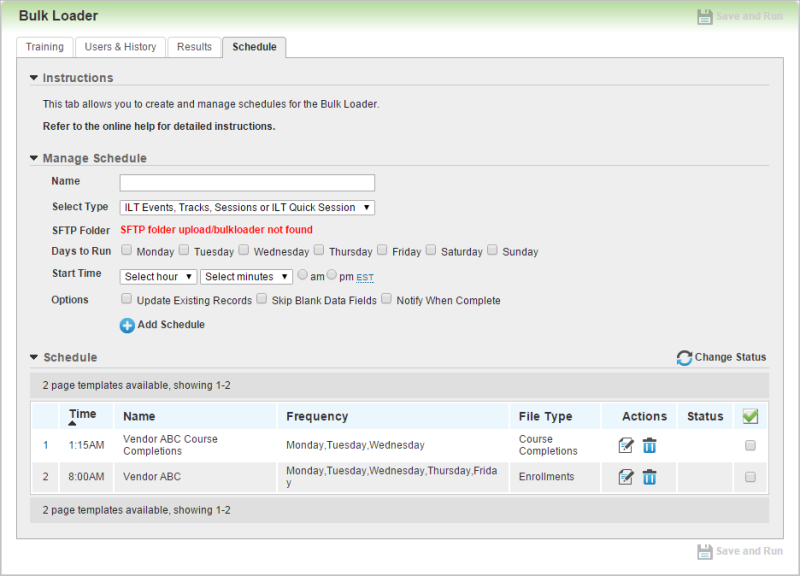
 Related Topics
Related Topics