 on the Options
menu to expand it.
on the Options
menu to expand it.Use the Course Playersection of the Course Opage page to specify the default settings for Classic Course Player. On the ControlPanel:
 on the Options
menu to expand it.
on the Options
menu to expand it.
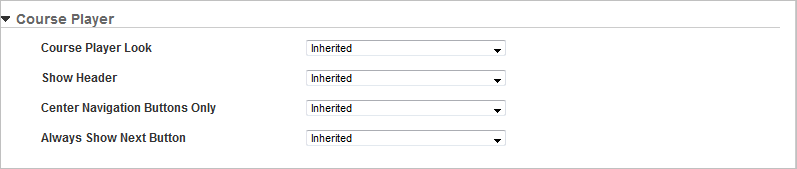
|
|
The footer can only be disabled if you are using Course player Classic view. See Optional Footer and Header for Courses for additional information. |
|
|
See Adding Courses with the WYSIWYG Course Editor for additional information. |
|
|
Use the Always Show Next Button to move through all pages within the Course, move to the next Course, or exit out of a Course. See Adding Courses with the WYSIWYG Course Editor for additional information. |

Copyright © 2010-2018, Oracle and/or its affiliates. All rights reserved.