Throughout LearnCenter, there are features that better enable managers and colleagues to quickly access learner profile data, learning history, and associated job profiles. You can indicate whether those features are visible in your LearnCenter and customize what information displays for them.
|
|
You can enable or disable User Cards on a per LearnCenter basis. What you set in one LearnCenter is inheritable to all subs, but is disabled by default. |
On the ControlPanel:
 on the Options
menu to expand it.
on the Options
menu to expand it.
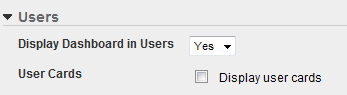
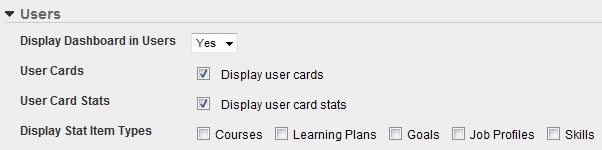

Copyright © 2010-2018, Oracle and/or its affiliates. All rights reserved.