 on the Options
menu to expand it.
on the Options
menu to expand it.Sometimes users walk away from their computers or get busy with other projects after logging in to LearnCenter. You may not want them to remain logged in yet inactive for more than a certain amount of time. You can determine how long inactive sessions should last before they time out and force users to log back in to continue. You can also customize a warning message to alert users that their sessions are about to time out due to inactivity. On the ControlPanel:
 on the Options
menu to expand it.
on the Options
menu to expand it.
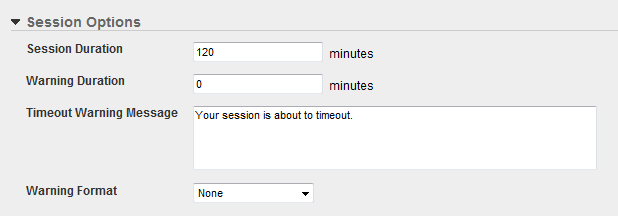
|
|
If you type 0 for the Session Duration, sessions will be open indefinitely. This is useful if you want your users to be able to bookmark a page to come back to. |
|
|
You can insert a dynamic object that will display a countdown timer in the warning message. The countdown timer only displays if you select Pop-up Window in the next step. To insert the countdown timer, type the following as part of your Timeout Warning Message: <#timer>. For example, type: You have approximately <#timer> minutes remaining before your session times out. |
|
|
When users have been inactive for the length of time you specified, the session timeout warning message displays. The changes you make in the Session Options panel do not affect users who currently have open sessions. Your changes will be noticeable the next time users log in to LearnCenter. |

Copyright © 2010-2018, Oracle and/or its affiliates. All rights reserved.