This page is only editable if you have been granted the Edit Time Zone Properties User sub User Permission. See Options User Permissions for instructions on granting and denying user permissions.
You can specify the default time zone settings for your LearnCenter.
|
|
This page is only editable if you have been granted the Edit Time Zone Properties User sub User Permission. See Options User Permissions for instructions on granting and denying user permissions. |
On the ControlPanel:
 on the Options
menu to expand it.
on the Options
menu to expand it.
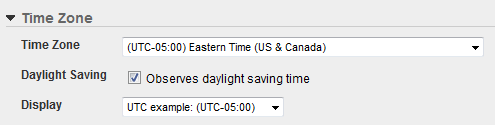
|
|
Best Practice: Select the Time Zone Name that reflects your project team location. |
|
|
UTC time zone and abbreviations will change if an Admin or User has selected that the time zone observes Daylight Saving. For example in winter months they show: (UTC –05:00) Eastern Time (US & Canada) or EST (Eastern Standard Time) But in May or any of the DST months it would display: (UTC-04:00) Eastern Time (US & Canada) or EDT (Eastern Daylight Time). UTC values remain in the same order when displayed in the drop-down lists, but the times may vary and be out of order during DST. Also, the southern hemisphere observes DST the opposite of when Northern hemisphere observes. |

Copyright © 2010-2018, Oracle and/or its affiliates. All rights reserved.