 on the Options
menu to expand it.
on the Options
menu to expand it.
 on the Options
menu to expand it.
on the Options
menu to expand it.
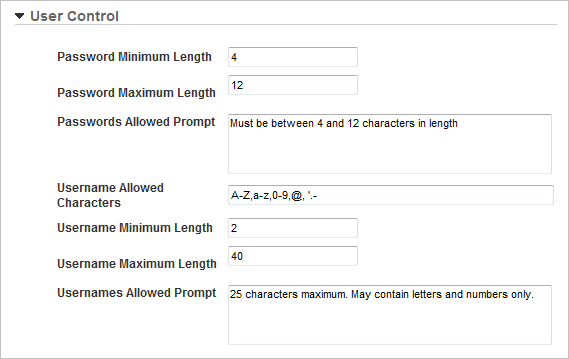
|
|
The Username Allowed Characters field is a Regular Expression LearnCenter uses to validate the format of each username. It can be made up of:
Forbidden characters are % [ ] \. The allowed special characters must be placed at the beginning or the end of the Expression, with no spaces or commas between any of the characters. The dash (-) character, if allowed, must be placed at the very beginning or at the very end of the allowable special characters. The decimal (.) character, if allowed, CANNOT be placed at the very beginning or at the very end of the allowable special characters. Example of a valid Regular Expression: A-Za-z0-9-.! # $ & ' * + / = ? ^ _ ` { | } ~ Note in the example that all of the allowed special characters appear at the end of the Expression, after the upper and lower case letters and the digits. The dash is placed at the very beginning of the string of special characters, and the decimal follows the dash. |

Copyright © 2010-2015, Oracle and/or its affiliates. All rights reserved.