 on the Prerequisites
menu to expand the list.
on the Prerequisites
menu to expand the list. in the Actions
column next to a learning item.
in the Actions
column next to a learning item.Use the Prerequisites menu to view and manage any prerequisites set up for the LearnCenter and their accompanying alerts. You can also add new prerequisites. On the ControlPanel:
 on the Prerequisites
menu to expand the list.
on the Prerequisites
menu to expand the list. in the Actions
column next to a learning item.
in the Actions
column next to a learning item.
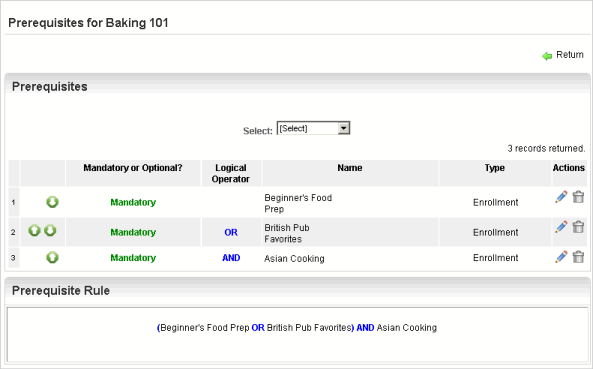
The item's prerequisite details display. The Prerequisites panel displays the items that are considered prerequisites of the learning item. The Prerequisite Rule panel displays the rules users will have to follow with the prerequisites before they can take the learning item. The parenthesis helps to group the items in the rule for better readability. The example above shows that before users can take Baking 101, they have a choice of taking either Beginner's Food Prep or British Pub Favorites. They must also take Asian Cooking.
You can edit the rule on this page by changing the
order of the items using the up or down arrows, clicking ![]() in
the Actions column to make a prerequisite
mandatory or optional, and by clicking
in
the Actions column to make a prerequisite
mandatory or optional, and by clicking
 to delete a prerequisite.
to delete a prerequisite.
|
|
You can add new prerequisites using the "manage" pages for each learning item type. See Adding Prerequisites for an Assignment, Adding Prerequisites to Courses, Adding Prerequisites for ILT Sessions and Adding Prerequisites for Enrollments. |

Copyright © 2010-2018, Oracle and/or its affiliates. All rights reserved.