Throughout online help, you may notice references to special functionality, features, or settings that you can activate with the assistance of a member of Taleo Learn Support. These are usually done by adding or editing a registry key in the Registry Editor. Since registry keys can have a dramatic affect on your LearnCenter, even in some cases rendering it unusable, registry keys can only be provided by (and sometimes only activated by) a member of Taleo Learn Support.
|
|
If a Registry Key is not already functional for your LearnCenter, contact Taleo Learn Support and ask to have it activated. Do not change the values of registry keys without first contacting Taleo Learn Support. Taleo Learn will not support issues brought on by unauthorized changes to the registry. |
There are two types of Registry Keys:
Registry keys consist of the following elements:
On the ControlPanel:
 on the Tools menu to expand it.
on the Tools menu to expand it.
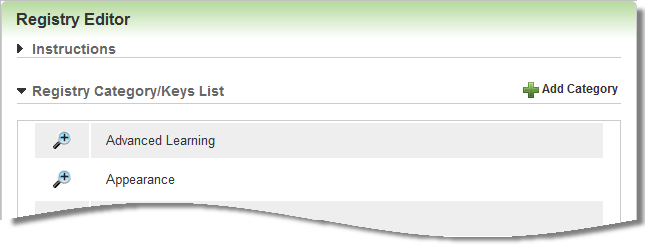
| Button | Description |
|---|---|
|
|
Click this to edit the category. Note: Access to this option is only available if you have been granted the Edit Registry Keys sub User Permission. See Registry Keys User Permissions for instructions on granting and denying this User Permission. |
|
|
Click this to delete the category. Note: Access to this option is only available if you have been granted the Delete Registry Keys sub User Permission. See Registry Keys User Permissions for instructions on granting and denying this User Permission. |

Copyright © 2010-2015, Oracle and/or its affiliates. All rights reserved.