|
|
The information in this topic relates to Dynamic Groups. If you are looking for help with the Classic Groups functionality, refer to Classic Groups. |
You can map Skills, Learning Plans, and Job Profiles to Dynamic Groups. When Users become members of the Dynamic Group (with either static or dynamic membership), they are automatically assigned to the Dynamic Group's mapped items. On the ControlPanel:
 . The Edit Group window opens.
. The Edit Group window opens.
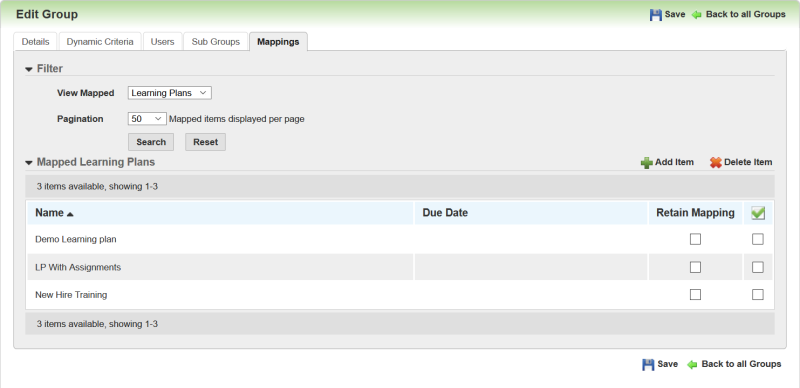

|
|
Note: This only affects mappings that were added to the User by the Dynamic Group, and not mappings added to Users by other means, such as when they were manually added to Learning Plans. Important: Selecting or clearing this check box only affects Users who are part of the Dynamic Group at the time you update the check box. For example, previous Users who were part of a Dynamic Group several months ago retained a particular Learning Plan when they moved out of the Dynamic Group, because the check box for the Learning Plan was selected when they were removed from the Group. This month, you decide clear the check box for the Learning Plan. Users who are currently in the Group will not retain the Learning Plan when they exit the Group. However, the previous Users who exited the Group before you made the change will continue to retain the Learning Plan. Best Practice: If you are using recurring Learning Plans with Dynamic Groups you must select the Retain Mappings check boxes for those Learning Plans. If you do not, then the Learning Plans will not recur for Users who have moved out of the Dynamic Group. |

Copyright © 2010-2018, Oracle and/or its affiliates. All rights reserved.