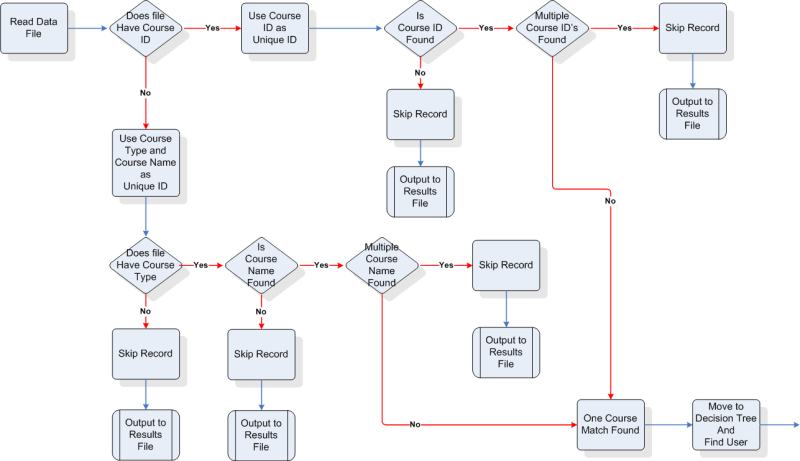
You can use Bulk Loader to manage AICC, SCORM, and LearnCenter Course Completions. The Course Completion Loader expects the following items to be preexisting to create or update User completion records
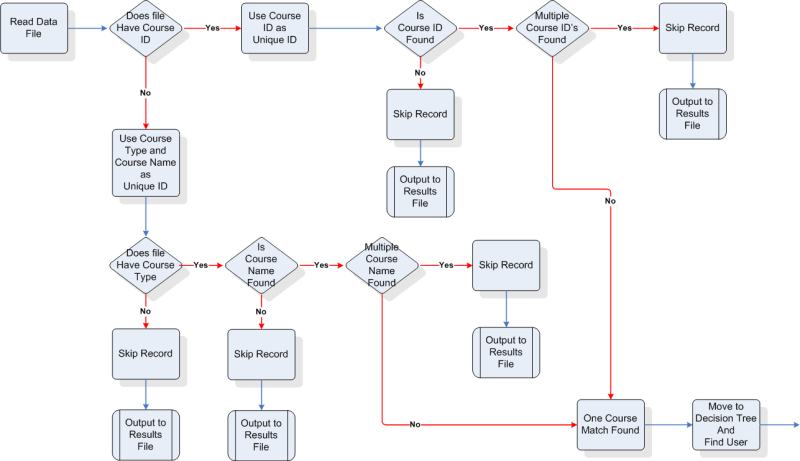
|
|
Web Based Training Multiple Attempts. The loader will honor the Multiple Attempts setting for your LearnCenter. If Multiple Attempts is not active and an existing Course completion is found, the Loader will not create a new completion, and will skip the record and output to the results file. |
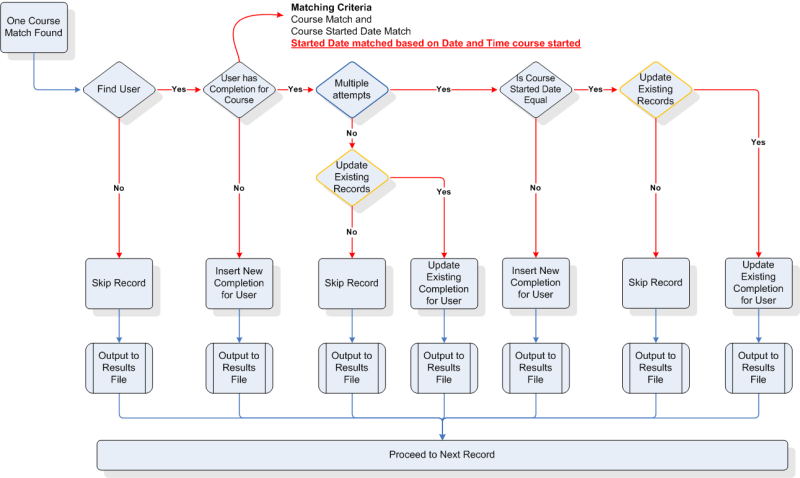
| Text Editor | Column | Required | Notes | ||
|---|---|---|---|---|---|
| 1 | A | Yes/No | Course Type | ||
| Accepted Values |
The Course Completion loader will create or update User completion records for the following Course types:
|
||||
|
|||||
|
|
Classes are not supported for loading completions. | ||||
| Text Editor | Column | Required | Notes |
|---|---|---|---|
| 2 | B | Yes/No | LearnCenter Course Name |
| Accepted Values |
Any Value up to 1000 characters in length. |
||
| Text Editor Column | Excel Column | Required | Notes |
|---|---|---|---|
| 3 | C | Yes/No | Course ID |
| Accepted Values | The LearnCenter System generated Course ID. | ||
|
|||
|
|
The Course ID is the Primary Identifier to find existing Course to map Users completion records to. | ||
|
|
The Course ID can be retrieved using BI Reporting and running the standard Course List Report. In the report add the Course ID, this is the system generated Course ID to add to the data file. | ||
| Text Editor | Column | Required | Notes |
|---|---|---|---|
| 4 | D | Yes | The username of the User to receive the Course completion |
| Accepted Values |
Any Value up to 100 characters in length. |
||
| Text Editor | Column | Required | Notes | ||
|---|---|---|---|---|---|
| 6 | E | Yes | Course Start Date and Time | ||
| Accepted Values |
The Date and Time format must be posted in the mm/dd/yyyy hh:mm AM/PM in 15 minute intervals format.
|
||||
|
|||||
|
|
The Course Start Date is an identifier field used when updating Users existing Course completions. | ||||
|
|
Users Current can be retrieved using BI Reporting and running the standard Course Report. In the report we recommend adding the Course Type, Course Name, Course ID, Username, Course Started Date, and Course Completed Date. With these values you will have the User’s current Course completion that you can add to your date file to update. | ||||
|
|
See Requirements for Bulk Loader Source Files for information on formatting dates. | ||||
|
|
Custom Excel Field Type Format: mm/dd/yyyy hh:mm AM/PM. | ||||
| Text Editor | Column | Required | Notes | ||
|---|---|---|---|---|---|
| 7 | F | No | Course Completed Date and Time. | ||
| Accepted Values |
The Date and Time format must be posted in the mm/dd/yyyy hh:mm AM/PM in 15 minute intervals format.
|
||||
|
|||||
|
|
See Requirements for Bulk Loader Source Files for information on formatting dates. | ||||
|
|
Custom Excel Field Type Format: mm/dd/yyyy hh:mm AM/PM.. | ||||
| Text Editor | Column | Required | Notes | ||
|---|---|---|---|---|---|
| 7 | G | Yes | Users Time Zone | ||
| Accepted Values |
|
||||
|
|||||
|
|
Refer to the Bulk Data Loader LearnCenter Times Zones for the cross-reference of LearnCenter time zones. | ||||
| Text Editor | Column | Required | Notes | ||
|---|---|---|---|---|---|
| 8 | H |
|
The Course percent completed. | ||
| Accepted Values |
|
||||
|
|||||
|
|
If Course Percent Completed is unpopulated for started Courses, no error displays to indicate that the record was not inserted. | ||||
| Text Editor | Column | Required | Notes | ||
|---|---|---|---|---|---|
| 9 | I | No | The Course score . | ||
| Accepted Values |
|
||||
|
|||||
| Text Editor | Column | Required | Notes | ||
|---|---|---|---|---|---|
| 10 | J | No | Sets the number of pages that Users have viewed for the Document Course. | ||
| Accepted Values |
|
||||
|
|||||
|
|
Supports Document Course created from the Content Manager only. | ||||
| Text Editor | Column | Required | Notes | ||
|---|---|---|---|---|---|
| 11 | K | No | Set the number of pages that Users have viewed for the Document Course. | ||
| Accepted Values |
|
||||
|
|||||
|
|
Applies to Document Courses created using the Content Manager. | ||||
|
|
The User time in Course can be greater then the minimum required for Course Completion. |
||||
|
|
See Requirements for Bulk Loader Source Files for information on formatting dates. | ||||
|
|
Custom Excel Field Type Format: hh:mm:ss | ||||

Copyright © 2010-2018, Oracle and/or its affiliates. All rights reserved.