SmartOrg is an interface that aids in the integration between Oracle Taleo Learn and other Oracle products like Taleo Enterprise Edition (TEE) Performance. If you are an integrated customer, you will notice Smart Org menu options under the Integration ControlPanel menu in root LearnCenter. See SmartOrg for an overview of SmartOrg.
IMPORTANT: TEE Performance must be activated in order for the SmartOrg Learning Item Synch to have any data to pull across. Otherwise, "View Synchronization Logs" (Learning Item Audit Trail) will always display a "Failed" status for all entries.
 on the
on the 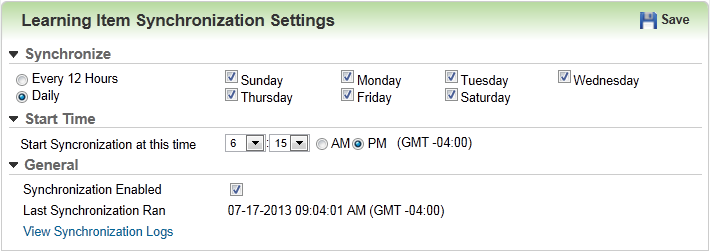
 Related Topics
Related Topics