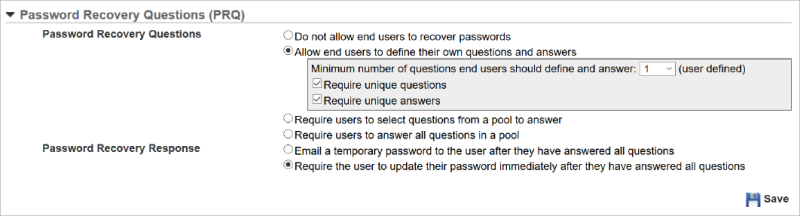Password Recovery Questions (PRQ) Options
You can set up Password Recovery Questions (PRQs) to enable Users to recover their passwords
on their own. Use the fields in the Password Recovery Questions (PRQ) panel to control the password recovery
behavior for the root LearnCenter and
all sub LearnCenters
(if you are making modifications from the root LearnCenter),
or the sub LearnCenter in
which you are currently working.
On the ControlPanel of either the root LearnCenter or a sub LearnCenter:
- Click
 on the Options
menu to expand it.
on the Options
menu to expand it.
- Click
Security.
- Scroll
down if necessary to view the Password Recovery
Questions (PRQ) panel.
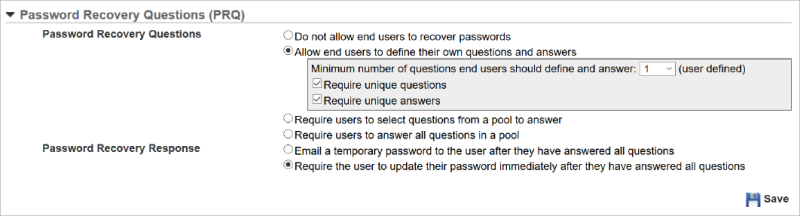
- Click
one of the following for Password Recovery Questions:
- Do not allow end users to recover passwords -
to prevent Users from recovering passwords. Users will have to contact
an Administrator to receive a new password. When you click this option,
the Password Recovery Response options become disabled. (Default)
- Allow end users to define their own questions and
answers - to indicate you want to give Users the ability to
define their own questions and answers for password recovery. When you
select this option, additional fields display:
- Type
a number in the Minimum number of questions end users should define and answer (user defined) field. (Default = 2)
- Click
the Require unique questions check
box to indicate you want each question to be different. This means you
do not want Users to type the same question multiple times. Use of unique
questions adds a higher level of security.
or
Clear the check box to enable Users to make each question the same. (Default)
- Click
the Require unique answers check box
to indicate you want each answer to be different. This means you do not
want Users to type the same answer for all questions. Use of unique answers
adds a higher level of security.
or
Clear the check box to enable Users to make each answer the same. (Default)
- Require users to select questions from a pool to
answer - to indicate you want Users to answer a certain number
of questions from a pool of questions. You determine the number of questions
they must answer correctly before the password can be recovered. When
you select this option, additional fields display:
- Select
a pool from the drop-down list.
- Type
a number in the End Users should select and answer
at least [x] questions (User defined) field. (Default = 1)
- Click
the Require unique answers check box
to indicate you want each answer to be different.
or
Clear the check box to enable Users to make each answer the same. (Default)
- Require Users to answer all questions in a pool -
to indicate you want Users to answer all questions from a pool of questions
you select. When you select this option, additional fields display:
- Select
a pool from the drop-down list.
- Click
the Require unique answers check box
to indicate Users must type a unique answer for each question. (For example,
they cannot type “Mom” for each answer to quickly bypass password recovery.)
or
Clear the check box to enable Users to type the same answer for all questions.
(Default)
- Select
one of the following for Password Recovery Response:
|

|
This section in unavailable
if you selected Do not allow end
Users to recover passwords in the previous step.
|
- Require users to select questions from a pool to answer - to indicate that you want Users to select questions to answer from your pre-determined pool of questions.
- Require users to answer all questions in a pool - to require that Users answer all quesitons in your pre-determined pool of questions.
- Email a temporary password to the user after they have answered all questions - to indicate you want LearnCenter
to send a Communication Message to the email address in a User's profile once the User
correctly answered PRQs.
|

|
This option is only
appropriate if your LearnCenter is
set up with email integration.
|
- Require the user to update their password immediately after they have answered all questions - to indicate that
you want Users to create new passwords once they correctly answer all required PRQs.
- Click
Save.
 Related Topics
Related Topics
 See Also
See Also

Copyright © 2010-2018, Oracle and/or its affiliates. All rights reserved.
 on the Options
menu to expand it.
on the Options
menu to expand it. on the Options
menu to expand it.
on the Options
menu to expand it.