When User accounts becomes disabled, which happens when Users enter the wrong login credentials too many times (the threshold for this is determined by the Login Lockout feature), you can easily re-enable their accounts.
|
|
This option is only available if you have been granted the Change User LearnCenter Status sub permission of the Manage Users (Basic) User Permission. See User Permissions for instructions on granting and denying user permissions. |
On the ControlPanel:


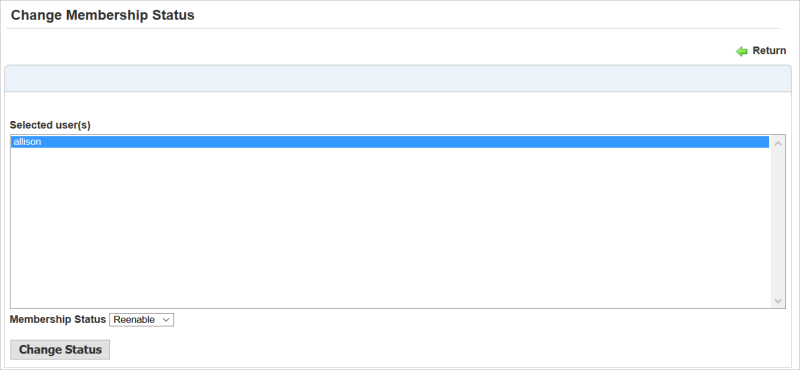

The membership status is updated for all selected Users, and a confirmation message displays.

Copyright © 2010-2018, Oracle and/or its affiliates. All rights reserved.