Use the information in the following tables to help you enter data in the downloaded User Data File Template.Use this this template to have Bulk Loader make add or update Users for Enrollment Roster Custom fields.
The User Enrollment Loader expects the following items to be preexisting to map the User to the Enrollment.
|
|
Best Practice: When loading multiple Users to an Enrollment (ILT, Course, or Class), repeat in the first column of the data file the Enrollment as many times as there are unique Users in the second column. |
|
|
Bulk Loader data files do not support characters with the grave accent. |
| Text Editor Column | Excel Column | Required | Notes |
|---|---|---|---|
| 1 | A |
|
The unique ID number for the Enrollment. It acts as the primary identifier to locate and update a specific Enrollment that may share the same name other Enrollments. |
| Accepted Value | The LearnCenter System generated Enrollment ID. | ||
| Example | 104 | ||
|
|
The Enrollment ID is the primary identifier to find existing Enrollment. If included in the data file, the Enrollment Type and Name fields will not be used to find the existing Enrollment. | ||
|
|
The Enrollment ID can be retrieved using BI Reporting and running the standard Enrollment Report. In the report, add the Enrollment ID. This is the system generated ID to add to the data file. |
||
|
|
Use Caution. When using the Enrollment ID as the unique identifier, it is possible to update existing Enrollments in the current LearnCenter or any Sub-LearnCenter. | ||
| Text Editor Column | Excel Column | Required | Notes |
|---|---|---|---|
| 2 | B | Yes | The Enrollment Name |
| Accepted Values | Any value up to 1000 characters in length. | ||
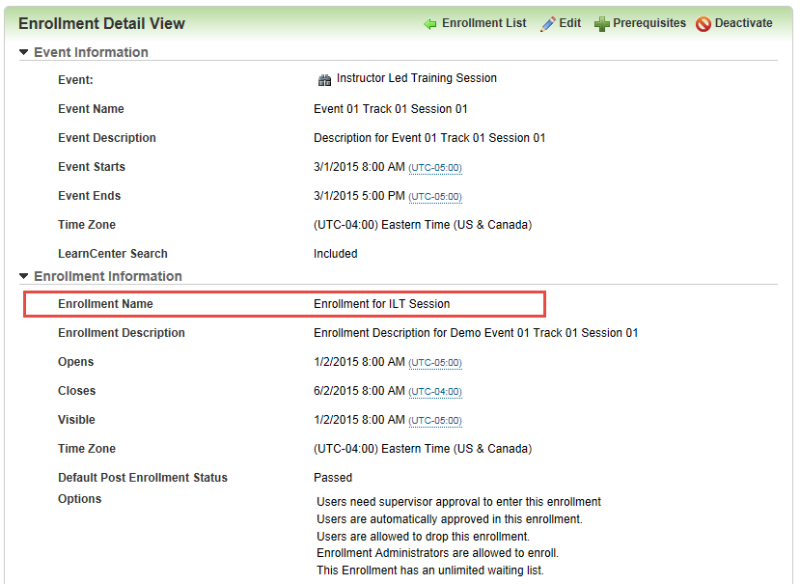
| Text Editor Column | Excel Column | Required | Notes |
|---|---|---|---|
| 3 | C | Yes | The username of the user to be added to the Enrollment. |
| Accepted Values | Any Value up to 100 characters in length | ||
| Text Editor Column | Excel Column | Required | Notes |
|---|---|---|---|
| 4 | D | No | Roster Custom Fields |
| Accepted Values |
|
||
|
|||
|
|
Roster custom fields must exist and have unique names If more than one roster custom field is found with the same name this will be an error condition and outputted to the results file. | ||
| Text Editor Column | Excel Column | Required | Notes |
|---|---|---|---|
| 5 | E | No | Set User Enrolled Date and Time |
| Accepted Values |
The Date and Time format must be posted in the mm/dd/yyyy hh:mm AM/PM in 15 minute intervals format.
The date will appear based on the system setting |
||
|
|||
|
|
If the field is blank Users will be enrolled at the current date and time. | ||
|
|
See Requirements for Bulk Loader Source Files for information on formatting dates. | ||
|
|
Custom Excel Field Type Format: mm/dd/yyyy hh:mm AM/PM | ||
| Text Editor Column | Excel Column | Required | Notes |
|---|---|---|---|
| 6 | F | Yes | Set the Users Enrolled Time Zone |
| Accepted Values |
|
||
|
Example: Eastern Standard Time |
|||
|
|
See Bulk Loader and Time Zone Requirements for specific time zone data requirements. | ||
| Text Editor Column | Excel Column | Required | Notes |
|---|---|---|---|
| 7 | G | No | Set User Enrollment Pre-Status. |
| Accepted Values |
|
||
| ILT Session | Course | Class | |
| Approved | Nominated | Nominated | |
| Denied | Approved | Approved | |
| Wait Listed | Denied | Denied | |
| Forced Enrollment | Wait Listed | Wait Listed | |
| User Dropped | Deleted | Deleted | |
| Approval Cancelled | Forced Enrollment | Forced Enrollment | |
| Pending Approval | User Dropped | User Dropped | |
| Approval Cancelled | Approval Cancelled | ||
| Pending Approval | Pending Approval | ||
|
|||
| Text Editor Column | Excel Column | Required | Notes |
|---|---|---|---|
| 8 | H | No | Set User Enrollment Post-Status |
| Accepted Values |
|
||
|
|||
|
|
User Enrollment Post Statius is based on User Enrollment Pre-Status | ||
| ILT Session Pre-Status | ILT Session Post-Status |
|---|---|
| Nominated Not Attempted | Nominated Not Attempted |
| Approved | Completed |
| Incomplete | |
| Passed | |
| Failed | |
| No Show | |
| Not Attempted | |
| Audit | |
| Exempt | |
| Not Approved | |
| Denied | Not Attempted |
| Wait Listed | Not Attempted |
| Forced Enrollment | Completed |
| Incomplete | |
| Passed | |
| Failed | |
| No Show | |
| Not Attempted | |
| Audit | |
| Exempt | |
| Not Approved | |
| User Dropped | Not Attempted |
| Approval Canceled | Not Attempted |
| Pending Approval | Not Attempted |
| Self-Study Pre-Status | Self-Study Post-Status |
|---|---|
| Nominated Not Attempted | Nominated Not Attempted |
| Approved | Completed |
| Incomplete | |
| Passed | |
| Failed | |
| No Show | |
| Not Attempted | |
| Audit | |
| Exempt | |
| Not Approved | |
| Denied | Not Attempted |
| Wait Listed | Not Attempted |
| Forced Enrollment | Completed |
| Incomplete | |
| Passed | |
| Failed | |
| No Show | |
| Not Attempted | |
| Audit | |
| Exempt | |
| Not Approved | |
| User Dropped | Not Attempted |
| Approval Canceled | Not Attempted |
| Pending Approval | Not Attempted |
| Text Editor Column | Excel Column | Required | Notes |
|---|---|---|---|
| 9 | I | No | Set User waitlist priority. |
| Accepted Values |
|
||
|
|||
|
|
|
||
| Text Editor Column | Excel Column | Required | Notes |
|---|---|---|---|
| 10 | J | No | Set the Completion date or Last Status change for the enrollment |
| Accepted Values |
The Date and Time format must be posted in the mm/dd/yyyy hh:mm AM/PM in 15 minute intervals format.
The date will appear based on the system setting |
||
|
|||
|
|
First time a user is mapped to the Enrollment If field is blank the user is enroll on the specified date in the User Date Enrolled column | ||
|
|
If user is already mapped to the enrollment and field is blank when updating existing records the value in the field will be removed | ||
|
|
See Requirements for Bulk Loader Source Files for information on formatting dates. | ||
|
|
Custom Excel Field Type Format: mm/dd/yyyy hh:mm AM/PM | ||
|
NOTE: When importing ILT Enrollment data via Bulk Loader, the Enrollment Completed Date is overwritten by the ILT event's End Date. This happens because there is no equivalent "Completed Date" field for ILT events. The data for this field is taken from Enrollment's Event Ends field, or the Last Status Change field if Event End field is empty. |
|||

Copyright © 2010-2018, Oracle and/or its affiliates. All rights reserved.