![]()
Additional password setup is handled on the Security Options page.
|
|
Additional password setup is handled on the Security Options page. |
On the ControlPanel of the root LearnCenter:
 on the Options
menu to expand it.
on the Options
menu to expand it.

The settings you determine here are system-wide and cannot be overridden at the LearnCenter level. You can do one of two things in this panel:
|
|
This is only available if the LearnCenter settings enable Users to recover their passwords. (The LearnCenter Admin did not select the Do not allow end Users to recover passwords option in the Password Recovery panel on the Security Options page.) |
Your Users will experience password recovery based on how you set up your password recovery options for your LearnCenter. For example, instead of logging in, a User clicked the Forgot Password link on the LearnCenter home page.
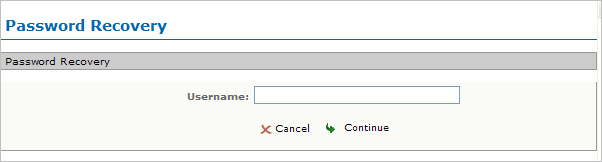
The User is prompted to type his or her Username and click Continue.
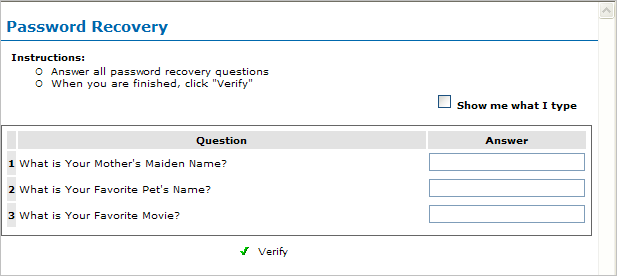
The User is then prompted to answer the password recovery questions, as determined by the System Administrator responsible for setting up the password recovery process. Users can simply type their answers in the Answer fields next to the questions. Answers appear as symbols unless Users click the Show me what I type check box to reveal the actual characters they type.
|
|
If a User clicks the check box to reveal the characters, then clears the check box to hide them again, the Answer fields are cleared, and the User must retype their answers. This is for added security. Important: Anwers are case-sensitive. Users must type answers using the same case they used when they initially created their password recovery answers. |
When the User clicks Verify, if they have answered all questions correctly, their answer is revealed to them in the manner in which the System Administrator decided (see below for details).
Depending on which recovery option you as the Admin selected for your LearnCenter, one of the following happens:
|
|
The word “password” is not mentioned in the message, nor is any other identifiable information, just in case the email message is intercepted by a third party. |

Copyright © 2010-2015, Oracle and/or its affiliates. All rights reserved.